GB Whatsapp is a mod APK first developed by Alex Mods and Rafalense in 2016, and gave a new appearance to WhatsApp by introducing various new and useful features.
It allowed users to recreate and re-experience WhatsApp by introducing many new features that were and are appealing to many people, such as its customisation options, themes, colours, fonts and many more features.
One of the issues faced by the people on the application is the backup or restoration of the data on GB WhatsApp.
If you are one of those people who need clarification regarding the same, this article is intended to help you, and this article can clear your doubts, so read carefully.
Steps to Restore and Backup GB WhatsApp
Below are the steps that need to be followed to restore and backup the GB WhatsApp: –
Backup Steps:
STEP 1: Settings
Open the GB Whatsapp application and go to its <settings>. Look for the <chat> option to proceed there. 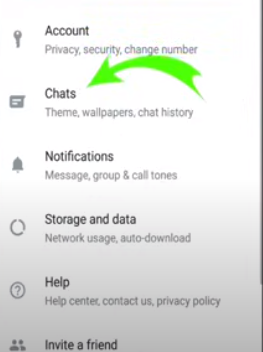
After you find the chats option in the setting, click on the <chat backup> option.
As soon as you click the chat backup option, within a few seconds or minutes, you will be directed to a new screen where you will see the <backup> option. 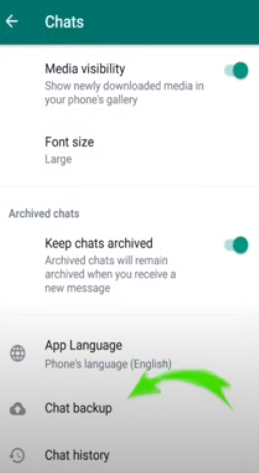
STEP 2: File Manager
After completing the procedure mentioned above, proceed to your device’s file manager; over there, you will have to find and locate the <GB Whatsapp> folder, and from there, you have to copy it. It will be available in the internal storage of your device.
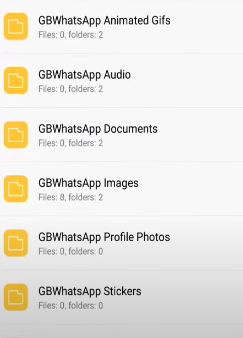
After copying the folder from the internal storage, paste it or store it somewhere safe and secure where you can access it easily whenever needed.
STEP 3: Install
Download and install the GB Whatsapp application on your device from a secure third-party source that you can trust and give access to your device, but remember, wait to open it.
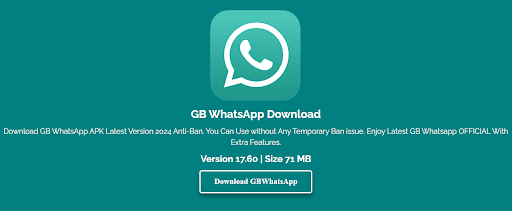
Copy the folder of GB WhatsApp again from the safe place you have been keeping it, and place or paste the folder into the internal storage of your phone or device to start the integration process which will embed your data again into your internal storage.
Restore Steps
STEP 4: Restore
After completing the procedure mentioned above, open the app you have installed from the third-party source, log in to your account with your username, phone number, etc, and verify all the requested and required details.
And complete the verification process. After completing it, tap the <restore> option to get your data in your application securely.
Conclusion
If you still face problems while backing up or restoring your data, it might be because WhatsApp Messenger doesn’t support GB WhatsApp or any other mods. You can use the iCare Fone Transfer application to simplify the process; it also assures you 99% accuracy and 100% privacy and security.
However, GB WhatsApp, an unofficial version of the official WhatsApp Messenger by Meta, has disadvantages such as an account ban.
Prolonged or unjust use of your account on the following platform can lead to your account being banned temporarily or even permanently if needed. Being a third-party app, GB WhatsApp has its drawbacks, so make sure you’re aware of them and keep your device secured.
