The risks have also increased with its increasing features and options to explore. GB WhatsApp has established itself as one of the major social media platforms among users with its unique features.
Some of its features lead to severe security breaches and privacy and security issues with your data and private information, which may be your confidential info such as passwords or bank details.
GB WhatsApp is a mod APK version of the official WhatsApp Messenger by Meta. The screen lock, or chat lock feature, is not available in WhatsApp Messenger, but there is GB WhatsApp, which is one of the reasons it has soared so much in popularity by providing you with features that WhatsApp Messenger doesn’t.
These issues are why cyber security is essential to everyone’s life. Such problems have led us to introduce awareness of security measures such as screen locks or chat locks that provide an extra layer of security, making you and your data secure to a certain extent.
This built-in lock of GB WhatsApp benefits users, especially those who are extra cautious about their privacy and security and are always scared of a security breach.
If you want to know how to use this lock feature in GB WhatsApp, this article might help you.
Steps to set Password/PIN on GB WhatsApp
The steps to select a PIN or Password on GB WhatsApp are as follows:
STEP 1: Open the GB WhatsApp Application and go to settings
Go to the settings option that will appear in the drop-down menu after you click the three dots icon on the top right corner of the screen.
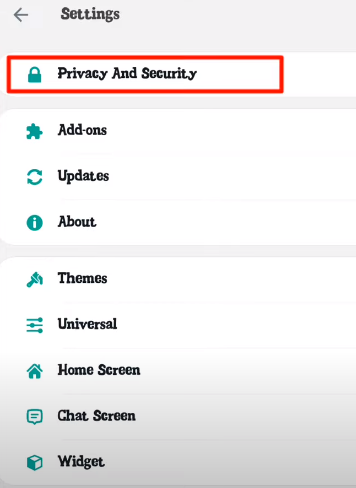
STEP 2: Select Privacy and Security
When you click the settings option, a new screen with specific new options will appear. One of the options in the following will be privacy and security.
Click the privacy and security option to proceed further in the process. 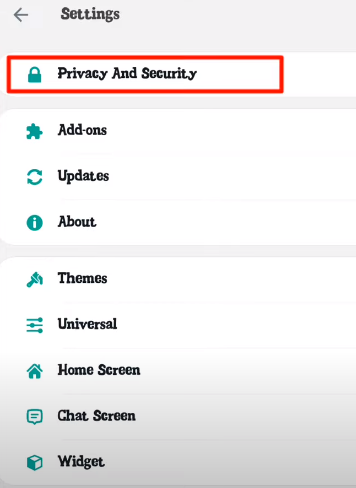
STEP 3: Security
You will see a new screen with options after you click the privacy and security options. If you scroll down a little in the list, you will find a security option.
Underneath it, you will find the option of WhatsApp lock with specific options such as password, pin, pattern, and fingerprint lock that is the biometrics, etc.
You have to enable the WhatsApp lock option and select any one option according to your need and preference, be it a pattern or a fingerprint lock, whichever is the most suitable for you.
After finalising the lock method, you have to restart your GB WhatsApp application, and you will see the lock screen every time you open the app since only you have access to your data and information. 
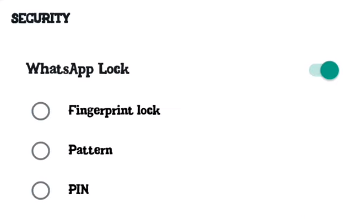
Conclusion
Nowadays, everyone is active across social media platforms, including WhatsApp and GB WhatsApp.
This has made GB WhatsApp store a considerable amount of your data for you to access whenever and wherever you want. So, you need to take caution to avoid getting your device into the hands of the wrong people wishing to harm you and your loved ones.
Here, the in-built lock screen of GB WhatsApp comes into play by giving you the add-on service of providing and securing you with additional layers of security.
